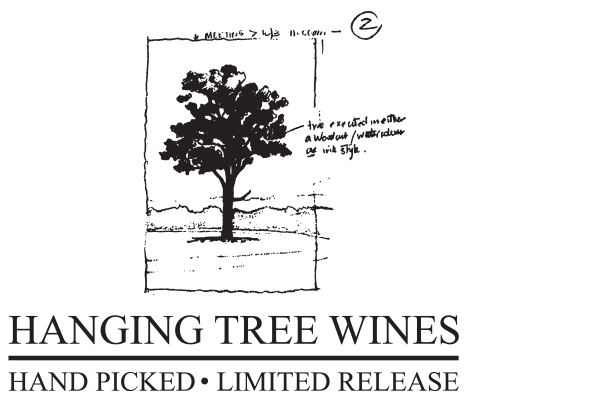Frequently Asked Questions
Wine Club FAQs
Wine Club
How to manage your Wine Club?
If you'd like to change your payment methods, shipping address or products in your club.
STEP 1- Click 'My Portal'.
STEP 2- On the main Dashboard, you will see 'My Clubs'
STEP 3- Click 'Edit Club Details'.
STEP 4 - There are different sections on the club update page for your
a) Address
b) Payment Method
c) Change your products or;
d) switch between Gold and Silver.
STEP 5 - Remember to Scroll to the bottom andSAVEon theGreen Button.
Update each of the sections individually and then scroll to the bottom Click 'Save Changes' on theGreen button. If you can't see a green button, this means there will be a section that you've not completed all the questions. Scroll back up to find the missing data and complete it prior to saving.
Wine Club
How to sign up for the Wine Club
STEP 1- Click Wine Club on the top navigator menu.
STEP 2- Choose your Club (Gold Club or Silver Club)
STEP 3- Choose your Frequency and Quantity.
STEP 4- Choose your Bottles.
STEP 5- Click 'Complete Your Order'.
STEP 6- Fill in all Details
STEP 7- Complete the page
General FAQs
General
How to join in the Mailing List?
STEP 1- Click on the 'Login’ on the upper right corner of the menu of the Hanging Tree website.
STEP 2- Click 'Create New Account'.
STEP 3- Provide information and click 'Sign Up'.
General
How do I log into my online portal?
STEP 1- Click on the 'Login’ on the upper right corner of the menu of the Hanging Tree website.
STEP 2- Enter your account email and password.
STEP 3- Click ‘Log In’ to enter your online portal.
General
How to change your Password
STEP 1- Click 'My portal'.
STEP 2- Click 'Account Password' on the left panel.
STEP 3- Input your Old Password and New Password & Confirm New Password.
STEP 4- Click 'Submit' button
General
How to reset your password if you have forgotten?
STEP 1- Click on the 'Login’ on the upper right corner of the menu of the Hanging Tree website.
STEP 2- Click 'Forgot Password' to request a new password.
STEP 3- Type your Email address when you signed up.
STEP 4- Check your inbox.
STEP 5- Open up the email and click the link to reset the password.
If you don't receive in the next 15mins, please contact us so that we can reset it for you.
General
How to set up my password after signing up?
OPTION 1
STEP 1- Once you create an account, you will receive an email from Captial wines to generate a password.
STEP 2- Click the link in the email.
STEP 3- Type your password.
OPTION 2
STEP 1- Click 'My Portal'.
STEP 2- Click 'Account Password' on the left panel.
STEP 3- Change your password.
General
How to store payment details for future uses
STEP 1- Click "My Portal"
STEP 2- Click "Payment Details" on the left panel.
STEP 3 -Add new credit card details
STEP 4- Click 'Add Card Details'
*Please note that this is specific to eCommerce purchases only, which is separate from the payment for Wine Clubs.
Address: 294 O’Connors Road, Pokolbin, Hunter Valley, NSW 2320
ABN: 51 450 384 575
Liquor Licence No: LIQW824005027